AWS#
I recommend you all use Google Chrome for this course.
You will be using AWS academy as part of this course and will be given 100$ credit. This is more than sufficient for you to do your assignments and projects.
Warning
If you get exhausted of this 100 $ credit, we won’t offer you more credits. So please make sure you spin instance type that is enough (I have run through all the assignment problems using db.t3.small instance) to get through your problems. Please check with me if you have any questions regarding this.
I recommend you all in using google chrome for this course.
Let’s get to set up your AWS account.
Check for the welcome email and follow instructions.
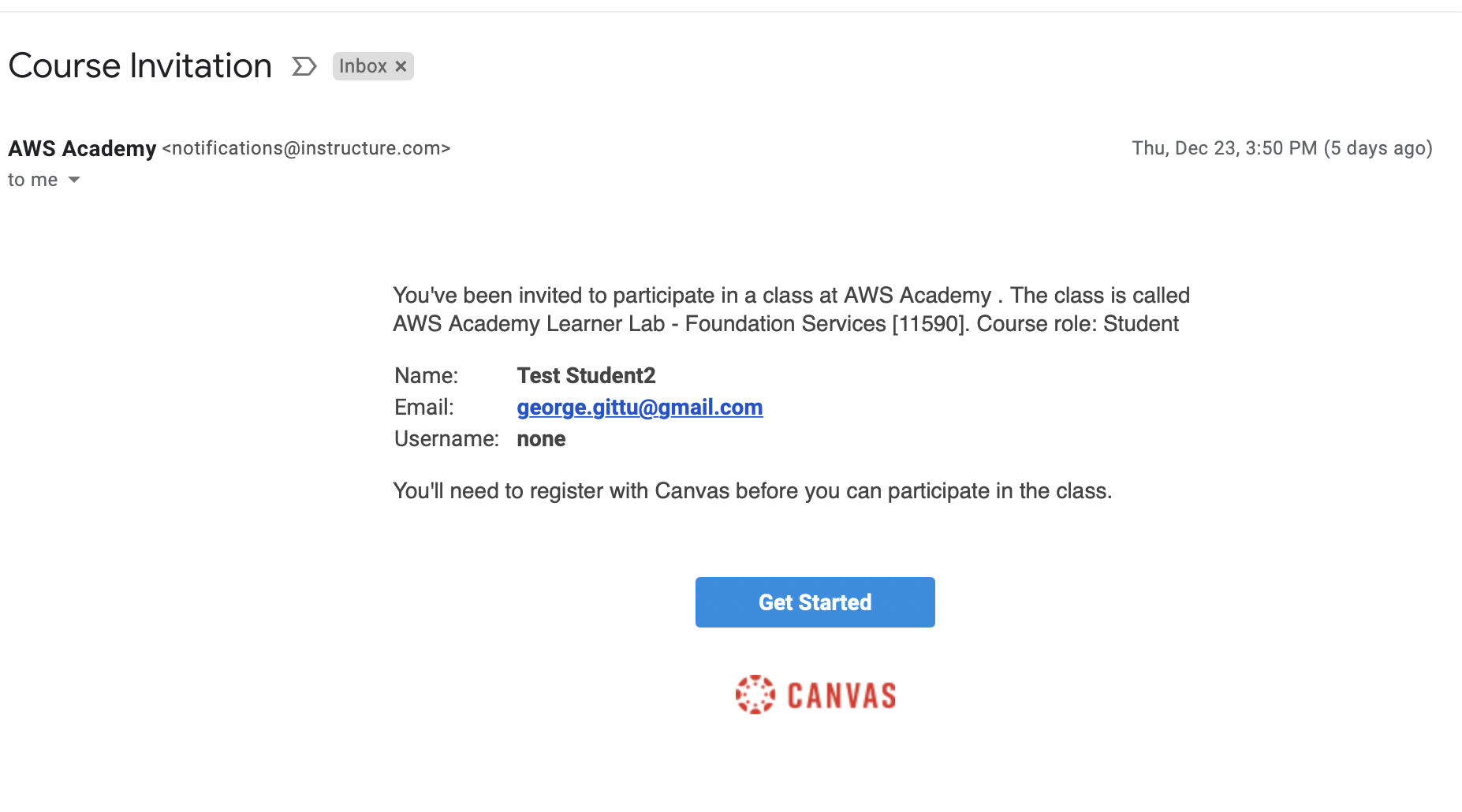
You need to find the above email in your mailbox, click on Get Started.
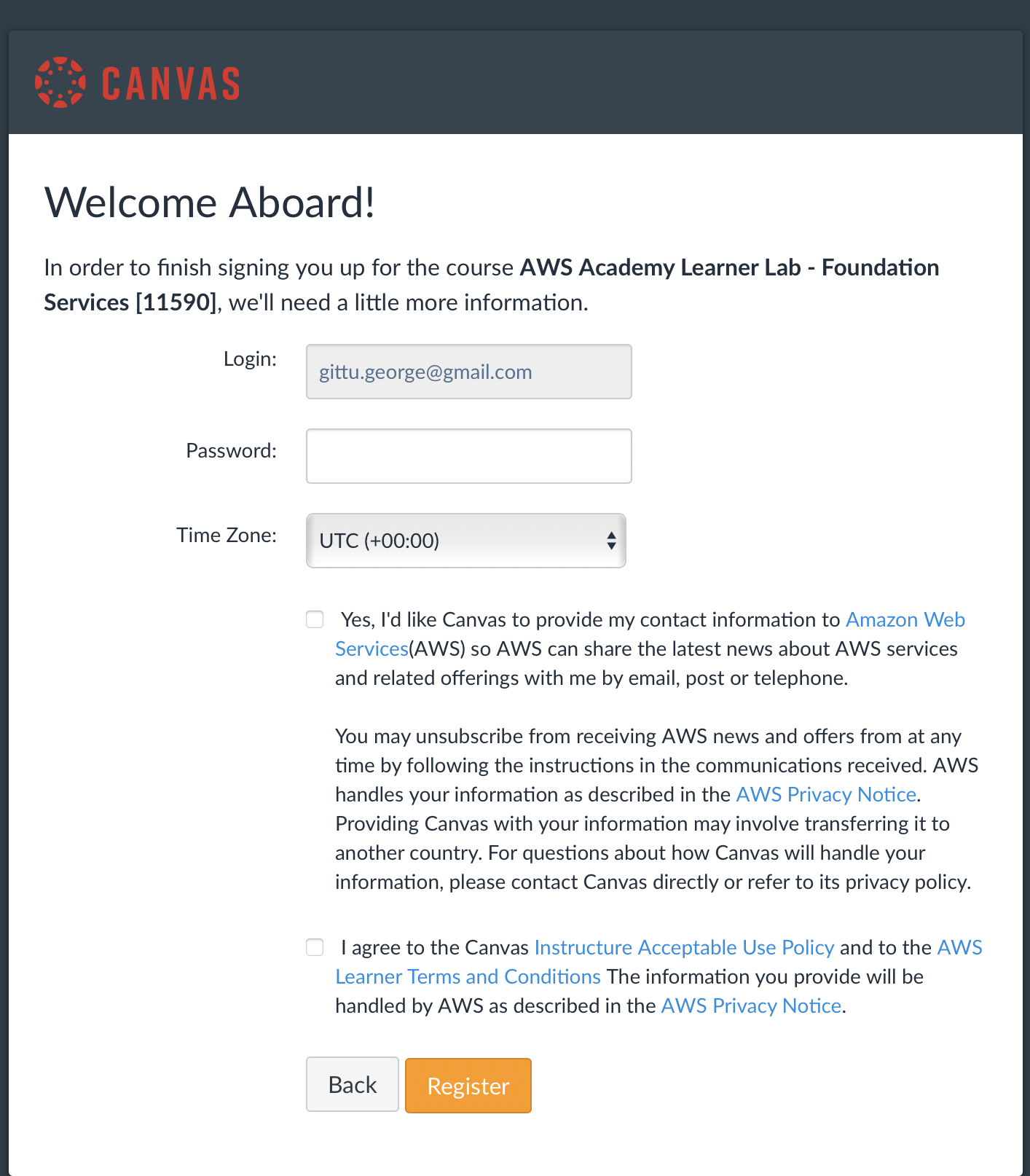
If it asks following for you, press on Create my account.
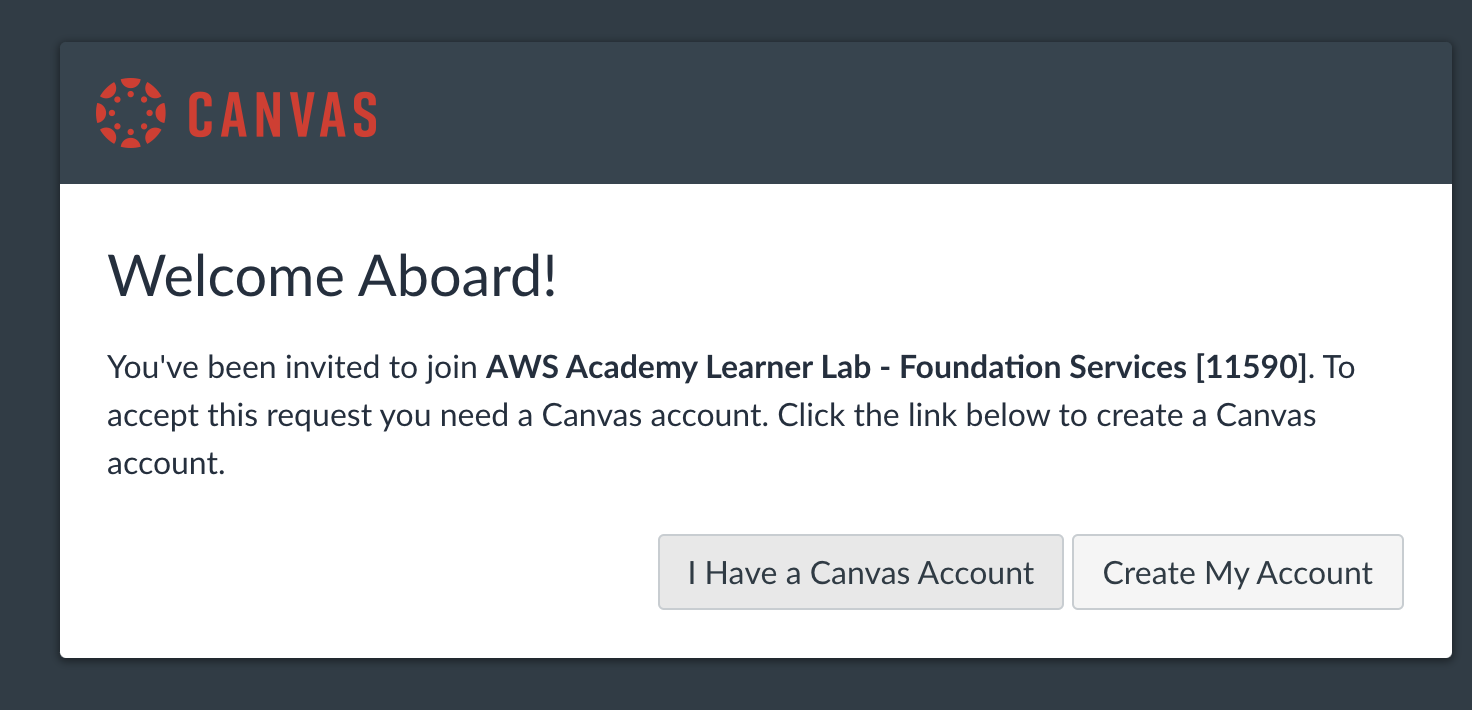
Later, follow the instructions in this pdf.
After clicking on Learner Lab - Foundational Services, if you can’t see anything (or show a refused to connect error), in most cases, it’s that you have to configure your SwitchyOmega for chrome or if you see a blank screen you probably be using safari. If you do see lab with no issues then you don’t have to install SwitchyOmega.
Optional: You can find instructions on installing this here. You can also check out this video to know what it is and how to install it.
You can bookmark this link for easy access to AWS canvas.
Important
Please don’t confuse AWS Academy canvas with the UBC canvas. Both are separate things and are not connected.
Warning
Shut down your RDS instances when not in use.
Note
Shutting down your lab won’t shut down your RDS instance; shut it down separately if not in use.
